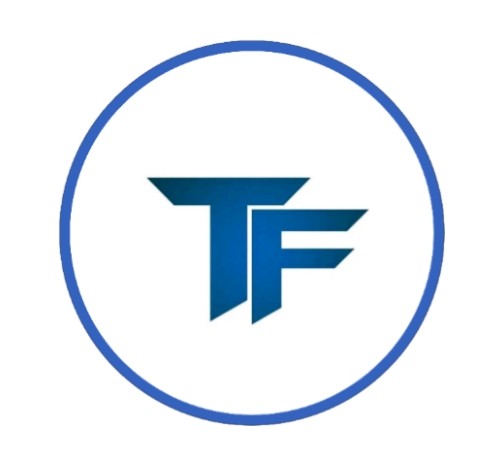The world is home to many different languages, and not everyone knows all of them, especially in India, where multiple languages are spoken. If you are visually impaired and struggle to understand a text in an unfamiliar language, Tech Freedom has a solution for you. Its Text Translator feature helps you convert any text into your preferred language, making it easier for you to understand and access information, no matter the language.
Text Translator Feature
Imagine a world where language is no longer a limitation, even for those who face visual challenges. The Text Translator feature in the Tech Freedom app is an innovative tool designed specifically for visually impaired individuals, allowing easy communication across languages. With just a few simple steps, users can translate text into their preferred language, helping them to explore, learn, and connect like never before. This feature isn’t just about translation; it’s about creating connections and fostering inclusivity in a world full of diverse languages and cultures.
Take the example of Meera, a visually impaired traveler who loves exploring new places. During her trip to Japan, she encounters a menu written entirely in Japanese. Using the Text Translator feature in the Tech Freedom app, Meera translates the menu into English with ease, allowing her to choose her meal confidently. This small act of translation not only helps her navigate the local culture but also allows her to experience the world without feeling isolated by language barriers.
How to Translate Text in Tech Freedom
- Download the Tech Freedom app from the Google Play Store and log in to the app.
- After logging in, you will find many features on the home screen. Click on the Text Translator option.
- An interface will open where you will see an edit box. Here, you can type the text you want to translate or paste the copied text.
- Below, you will find a drop-down menu where you can select the language into which you want to translate your text.
- After selecting the language, click on the Translate button, and within seconds, your text will be translated.
Actions You Can Perform
As soon as your text is successfully translated, the Translated Info interface opens. Here, the first section displays your original text, followed by your desired translated text.
You can now perform actions with this translated text using the options provided below:
-
Copy: In the Translated Info interface, you will find a “More” option at the top right. Clicking on it opens a list where the first option is “Copy.”
By clicking on this, your translated text is copied to the clipboard, allowing you to paste and share it anywhere you wish. - Share: The second option in the “More” menu is “Share.” By clicking on this, you can directly share the translated text through any desired app.
Advantages of Using the Text Translator
- Multilingual Support: This feature allows users to access and translate content across a wide range of languages, including Indian languages like Hindi, Tamil, Bengali, and Kannada, as well as global languages such as English, Spanish, and French. By facilitating seamless translation, it ensures that users can interact with books, articles, and documents in their preferred language, making diverse content more accessible and inclusive.
- User-Friendly Interface: The simple and intuitive design ensures that visually impaired users can easily navigate and use the feature.
- Instant Results: Translations are completed within seconds, making it highly efficient for quick communication.
- Simplified Communication: Translate messages, emails, or documents to communicate effectively with diverse linguistic communities.
- Empowerment in Daily Life: Translate menus, signs, labels, or instructions to navigate daily tasks independently, especially while traveling or in multilingual regions.
Tips for Using the Text Translator
- Seamless Integration of Text Translator with Other Features: While using the Document Reader or the Scene Description feature in the Tech Freedom app, you can effortlessly access the Text Translator. Simply use the TalkBack gesture or select the Translate option from the More menu in the top-right corner. This seamless integration allows you to translate content into your preferred language without interrupting your current activity.
- Ensure Accurate Input: For the best results, make sure your input text is clear and grammatically correct.
- Choose the Right Language: Double-check the selected language to ensure the translation meets your needs.
- Leverage the Copy and Share Options: Use the copy feature to save translations for future use or share them instantly through your favorite apps.
Conclusion
The Text Translator feature in the Tech Freedom app goes beyond being just a tool—it’s a gateway to a more inclusive and connected world. It helps visually impaired individuals overcome language challenges, promoting independence, communication, and accessibility in everyday activities. Whether you’re connecting with different cultures, engaging with diverse communities, or managing daily tasks, the Text Translator ensures that language is no longer a limitation. Download Tech Freedom today and unlock the power of language, right at your fingertips.