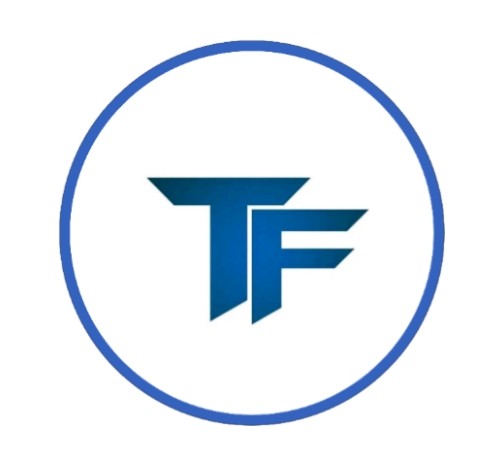About Scene Description
Tech Freedom has a feature called Scene Description, an AI-powered tool that enables visually impaired users to understand and interact with visual content like never before. Whether it’s a photo saved on your device or a picture you just took, the AI instantly analyzes it and provides a detailed description. This could be anything from describing the objects in the image to explaining the surroundings or even identifying people.
For example, imagine taking a photo of a park. The AI can tell you about the trees, the benches, and even if there are people walking around. This kind of information, which might be easily seen by sighted individuals, is now accessible to visually impaired users, allowing them to interact with images like never before.
What makes this feature so valuable is its real-time functionality. You don’t need to wait; as soon as you click the image, the AI goes to work, processing the information and giving you an accurate description within seconds. This can be incredibly helpful in daily life, whether it’s for understanding a picture sent by a friend, identifying objects in a room, or recognizing text within an image.
By eliminating the gap between visual content and accessibility, this AI feature becomes a crucial tool in promoting independence and confidence among visually impaired users, allowing them to experience the world through images with ease.
Steps to Use It
- Download the Tech Freedom app from the Google Play Store and log in.
- On the home screen, you’ll find the option for Scene Description. Click on it.
- Your camera will open. From here, you can either take a new photo of your surroundings or upload an image that’s already saved on your device.
- As soon as you take a photo or upload an image, the feature will start processing it and, within a few seconds, will provide you with a description of that image.
Functions You Can Perform:
- Save and Share – Once you click a photo and its description is processed, you can save the image, which will be stored in your internal storage. If you prefer, you can also directly share the image from this screen.
- Copy – After the description is generated, you can copy it easily. Just click the ‘More’ button in the top-right corner, and a list will appear where you can select the ‘Copy’ option. You can also use TalkBack gestures to perform this action.
- Translate – If you wish, you can translate the description into another language. Click on ‘More’ and select the ‘Translate’ option from the list. A drop-down menu will appear, allowing you to choose your preferred language. Simply click the translate button. This can also be done using TalkBack gestures.
- Share – You can share the image description too. Just click on ‘More,’ select ‘Share’ from the list, and you’ll be able to share the description. This function also works with TalkBack gestures.
- Ask TF – In the bottom right corner, you’ll see the Ask TF option. When you click on it, a message box will open where you can type any query regarding the image. After typing your question, simply click the send button, and TF will respond to your query.
Tips and Tricks:
- Description Mode – Whether you need a short description or a detailed one, Tech Freedom gives you the choice. On the home screen, tap on the settings option located at the bottom right and then select Scene Description. Here, you’ll find the option to Select Description Mode. Clicking on it will give you two choices: Short Description and Detailed Description. If you select short, the Scene Description feature will give you a brief and precise description of the image. For a more in-depth and accurate explanation, choose detailed mode, and it will describe the image in full detail.
- HD Image – Want to capture images in HD? Tech Freedom offers you that option! Just go to Settings, click on Scene Description, and turn on the Capture HD Image option. Now, whenever you take a picture for a description, the camera will capture it in HD format. Please note: processing descriptions for HD images takes a bit longer compared to regular images, but the quality is worth the wait!
Conclusion:
In conclusion, Tech Freedom’s AI-powered Scene Description feature is a revolutionary tool that helps visually impaired users to interact with images in ways that were once unimaginable. With real-time processing, multiple functionality options, and high-quality HD image capture, it ensures that visually impaired users can experience the world around them with greater clarity and independence. Whether you want quick descriptions or detailed insights, Tech Freedom is here to assist you every step of the way.