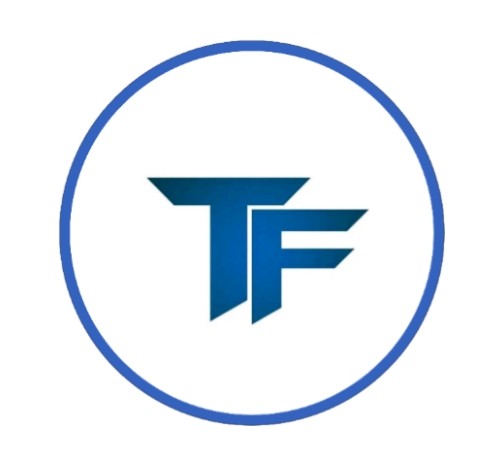Introduction
Tech Freedom is an innovative assistive technology platform specifically created to support and assist visually impaired individuals. Designed to function smoothly on both Android smartphones and Windows computers, the app provides a wide range of features that address common digital accessibility needs. Whether it’s accessing documents, storing passwords, translating content, or reading blogs and playing podcasts, Tech Freedom ensures that visually impaired users can use and interact with digital content on their own. With an easy-to-use design, screen reader compatibility, and strong AI integration, Tech Freedom has become a reliable tool for thousands seeking digital inclusivity.
Among its many features, one of the most notable is the Video Description functionality. This tool helps visually impaired users understand video content by generating detailed descriptions of visual scenes through artificial intelligence. The following sections explain how to use this feature effectively.
What Is the Video Description Feature?
The Video Description feature uses artificial intelligence (AI) to analyze the visual components of a video and convert them into descriptive text. This AI-generated narration explains details such as objects, actions, people, settings, and scene changes, helping blind and low-vision users understand what is happening in the video. It helps make visual content accessible by translating visuals into words, which can then be read by a screen reader.
How to Use the Video Description Feature in Tech Freedom
- Download and Log In to the Tech Freedom App
Begin by downloading the Tech Freedom app from the Google Play Store on your Android device. Once the app is installed, open it and log in using your registered credentials to access its features.
- Navigate to the “Video Description” Feature
On the home screen of the app, you’ll find a list of available features. Tap on “Video Description” to open the interface where you can start working with your video.
- Import the Desired Video
Tap on the “Import Video” button and select a video from your mobile storage. You can also share a video directly from other applications (like your gallery or file manager) into Tech Freedom using the share option.
- Allow the App to Analyze the Video
After selecting the video, Tech Freedom will begin analyzing the visual elements using AI. This may take a few seconds or minutes, depending on the video’s size and quality.
- View and Interact with the Description
Once the analysis is complete, the app will generate a text-based, scene-by-scene description of the video’s content. This narration helps users understand what’s happening visually. You can interact with the description by scrolling through the text, listening to it via screen reader or text-to-speech, and exploring the video content in a fully accessible way.
Interacting with the Description: Copy, Translate, and Share
Once the description is available, users can perform several actions:
- Copy the text to paste it into notes or other apps.
- Translate the content into different languages, making it easier to understand or share with non-English speakers.
- Share the description with others via messaging, email, or social platforms.
These options ensure the content is flexible, usable, and easily accessible for different purposes.
Key Benefits
-
Accessible Viewing Experience
Visually impaired users can follow and understand video content independently, without needing assistance from sighted individuals. This promotes greater autonomy and confidence while consuming visual media.
-
AI-Powered Narration
The feature delivers highly reliable visual interpretation and narration, using advanced artificial intelligence to describe objects, actions, people, and scene transitions with impressive accuracy.
-
Supports Local Uploads and Sharing
Users can easily import videos directly from their device’s storage or share them from other applications like WhatsApp, Gallery, or File Manager, making the process convenient and flexible.
-
Flexible Interaction
Once the descriptive text is generated, users can copy, translate, or share it as needed. This allows the content to be reused in other formats or platforms, enhancing overall accessibility and usefulness.
Conclusion
The Video Description feature in Tech Freedom is a powerful tool that enhances media accessibility for the visually impaired community. By transforming visual content into meaningful text, it opens up new ways for users to engage with videos independently. With intuitive steps, customizable settings, and the ability to copy, translate, and share descriptions, this feature exemplifies Tech Freedom’s commitment to digital inclusion and assistive innovation.
For anyone seeking to overcome visual barriers and enjoy a more inclusive digital experience, mastering the use of the Video Description feature is a significant step toward independence and empowerment.