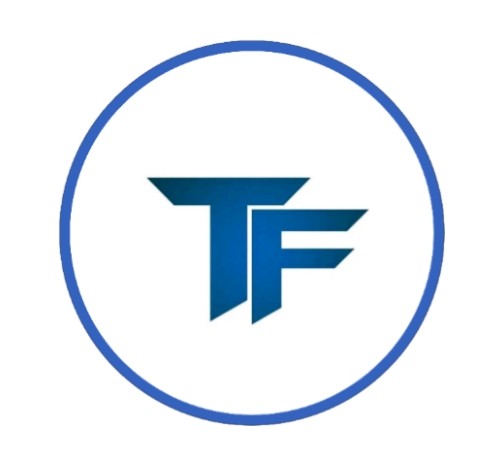What is Voicify TTS in Tech Freedom?
Voicify TTS is a text-to-speech feature in the Tech Freedom app that makes reading text effortless for visually impaired individuals. It automatically detects the language of the text and uses the TTS engines and voices already installed on the device, such as TalkBack or Vocalizer, to read it aloud.
Voicify doesn’t have its own voice. Instead, it relies entirely on the TTS engines available on the user’s mobile device. The reading is done based on the voices provided by those engines, ensuring it matches the language and style supported by the device.
What sets Voicify apart is its ability to switch between languages seamlessly. Whether the text contains one language or several, Voicify ensures that each part is read in the correct language using the most appropriate voice available.
This feature is perfect for anyone who interacts with multilingual content, offering a smooth experience that feels natural and intuitive. Voicify TTS transforms how visually impaired individuals access written information, making it more accessible and convenient.
Voicify TTS Configuration
Voicify TTS is not a separate app but a feature of the Tech Freedom app. To configure it, you need to follow these steps.
- Download the Tech Freedom app from the Google Play Store and log in.
- Now, you will find the features in the app. Click on the “Voicify TTS” option.
- The Voicify TTS interface will open.
- First, you need to select the modes. By default, “Auto language” is selected, but the second option is “Mixed language.” Choose the mode you prefer.
- Next, you need to select the language. You will find a drop-down menu to select the language of your choice.
- Now, you need to select the engine. From the drop-down menu, select the engine that is installed on your device.
- After that, you can select the voice. Choose the voice from the drop-down menu.
- Now, you can adjust the speed and pitch as per your preference. You can do this by moving the slider up or down to set the values.
- Before saving, you can test your selected settings. If everything is fine, click on “Save.” If you want to make any changes, adjust your preferences, test again, and then save.
- The same process needs to be followed for selecting each language. For example, first, complete the process for the English language and save it, then repeat the same process for Hindi.
- Now, your Tech Freedom settings are complete. Next, go to your screen reader’s text-to-speech settings and select “Voicify TTS By Tech Freedom” as the preferred engine.
- Now, your phone will read the screen using Voicify TTS.
Modes Available in Voicify TTS
Voicify TTS offers two distinct modes to cater to different reading needs:
- Auto Language Mode: In this mode, Voicify automatically detects the language of the entire text and selects the appropriate TTS engine and voice to read it. This mode is ideal for text written entirely in a single language. It ensures that the reading experience is consistent and matches the language of the content.
- Mixed Language Mode: Mixed Language Mode is designed for multilingual content. It identifies each language within the text and switches between the TTS engines and voices accordingly. For instance, if a paragraph contains English and Hindi, Voicify will use the respective voices for each language seamlessly. This mode is perfect for users who frequently encounter text with multiple languages.
These modes make Voicify TTS adaptable to various content types, offering flexibility and precision in how text is read aloud.
Settings in Voicify TTS
If you want to make any changes to your language settings—whether it’s changing the TTS engine, switching the voice, or simply adjusting the speed of the TTS—then you need to follow the same steps used for configuration.
What are Force Speech Rate and Force Pitch Rate?
When a user goes into the app settings and clicks on Voicify TTS, they will see two options: Force Speech Rate and Force Pitch Rate. These options are turned on by default.
Having them turned on means that the speed and pitch configured by the user for their desired language during the Voicify TTS setup will be applied on the device. If the user turns off either of these options, Voicify TTS will use the system’s default speed or pitch settings to run on the device.
It is recommended to keep these options turned on to ensure that Voicify TTS runs efficiently on the system.
Key Features of Voicify TTS
- Two Reading Modes: Voicify TTS offers two modes. The first is Auto Language Mode, which reads text in a single language by selecting the appropriate TTS engine and voice. The second is Mixed Language Mode, which switches between languages within the text, reading each language with the most suitable voice.
- Utilizes Installed TTS Engines: Voicify doesn’t have its own voice but uses TTS engines already installed on the user’s device, such as TalkBack or Vocalizer, ensuring compatibility with existing setups.
- Multilingual Support: Designed to handle both single-language and multilingual content, Voicify TTS is ideal for users who interact with diverse text formats.
- Customizable Settings: Users can configure settings for each language individually, including selecting the TTS engine, voice, speed, and pitch.
Tips for Configuring Voicify TTS
- Choose the Right Mode: Decide whether you need Auto Language Mode for single-language content or Mixed Language Mode for multilingual content. This will affect how Voicify reads the text.
- Test Engine and Voice Options: Before finalizing your settings, test different engines and voices to find the one that suits your preferences. Some voices may sound more natural or clear than others.
- Adjust Speed and Pitch: Consider adjusting the speed and pitch settings according to your comfort level. This can make a big difference in how easily you can follow the spoken text.
Conclusion
Voicify TTS is a thoughtful addition to the Tech Freedom app, providing an efficient way for visually impaired individuals to access written content. Its ability to handle multilingual text with precision and its seamless integration with existing TTS engines make it a valuable tool. With customizable settings and flexible modes, Voicify adapts to diverse reading needs, offering a smooth and personalized experience. By simplifying access to information, it redefines how visually impaired users connect with text and technology.